How You Can Start TCEQ Training Now
- Mark Hearon

- Mar 9, 2022
- 3 min read
Updated: Jul 9, 2022

We understand: it's not always easy finding an online training course when you need it. And when you need it, you really need it. Truly, we see it all the time.
When you need continuing education units (CEUs) the most, the last thing you want is a purchasing process that's practically a quiz in itself. Having trawled other providers' websites, we know how difficult it can sometimes be.
Signing up for an H2Online Training on-demand training course is honestly the quickest and easiest of its kind in the TCEQ-approved training space. To drive the point home (and offer some friendly guidance), we've outlined the whole process in seven simple steps.
Let's quickly run through how you can start TCEQ-approved training now.
1. Follow the Link
You can start by visiting the H2Online Training website.
2. Click the Button
In the upper right-hand corner of the screen, click the Register Now button (seen in bright yellow). Your browser will open to the H2Online Training on-demand course marketplace home page.
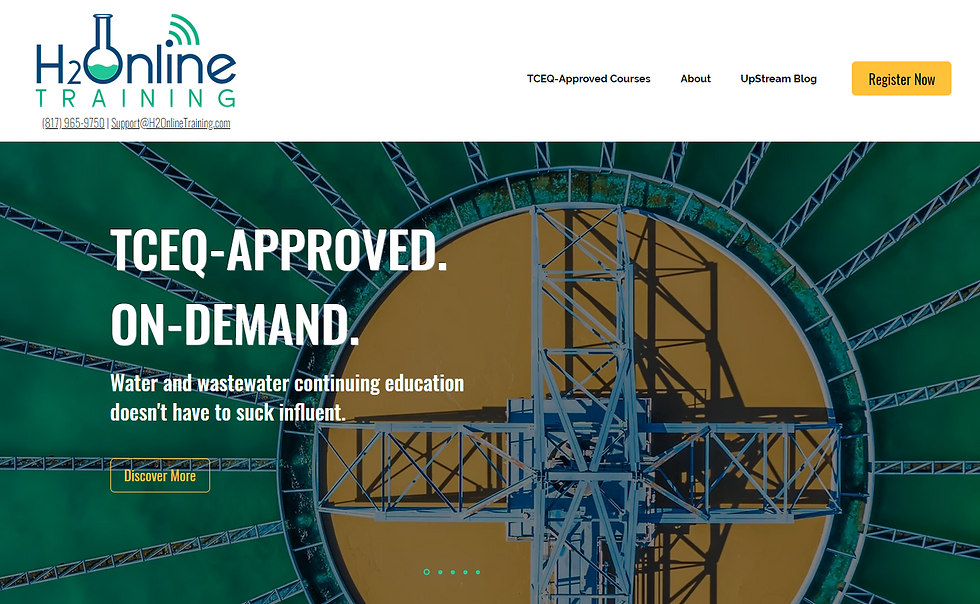
Note
Clicking Register on an individual course from either the Home page or the TCEQ-Approved Courses page will navigate to that specific course on the H2Online Training on-demand course marketplace.

3. Add to Cart
Here's the fun part: selecting your on-demand course from the list of possible options. Simply select which on-demand course(s) and/or bundle(s) you'd like to explore from the marketplace home page.

After selecting a product, you'll notice much of the same information displayed on the H2Online Training website. We find it helps orient folks to what they're seeing and increases comfortability with the product layout.

Click the Add to Cart button (seen in blue) to add an on-demand course to your shopping cart.
4. Checkout
Once you've selected the on-demand course(s) you want, your shopping cart will look something like the following.

Click the Checkout button (seen in blue) to begin the checkout process.
5. Complete the Form
After completing step four, the system will ask you to fill out the Sign-Up form shown below. This creates an account in our learning management system (LMS) and permits H2Online Training to track your progress through your on-demand course experience. Most crucially, this is the information we report to the TCEQ so you receive continuing education units (CEUs) for your activities.

Notes
1. Optional Fields
Two fields are optional:
Employer
Job Title
We leave these optional for your privacy. However, we do enjoy knowing who we're helping and what stage of your career you might be in. If and when we have the privilege of speaking with you directly about current or future course offerings, it helps us know how to best serve you.
2. TCEQ License Number
This one's fairly obvious, but we do require your TCEQ license number if you desire license credits. Please ensure your license number is recorded accurately to reduce the likelihood of delays.
If, on the other hand, you don't require continuing education units (CEUs), enter code 100 so we know not to sweat it.
6. Go to Your On-Demand Course(s)
After completing your purchase, click My Courses (seen in blue). Afterward, select the on-demand course you want to view.

7. Begin Your On-Demand Training
Once the on-demand course player loads you're—if you'll pardon the pun—virtually home free. All that's left is to complete the on-demand course and receive your continuing education units (CEUs).

The Wrap
Getting signed up for an H2Online Training on-demand training course is honestly the quickest and easiest of its kind in the TCEQ-approved training space. Believe us, we know. With walkthroughs like this, we hope the process becomes even more of a breeze.



Comments